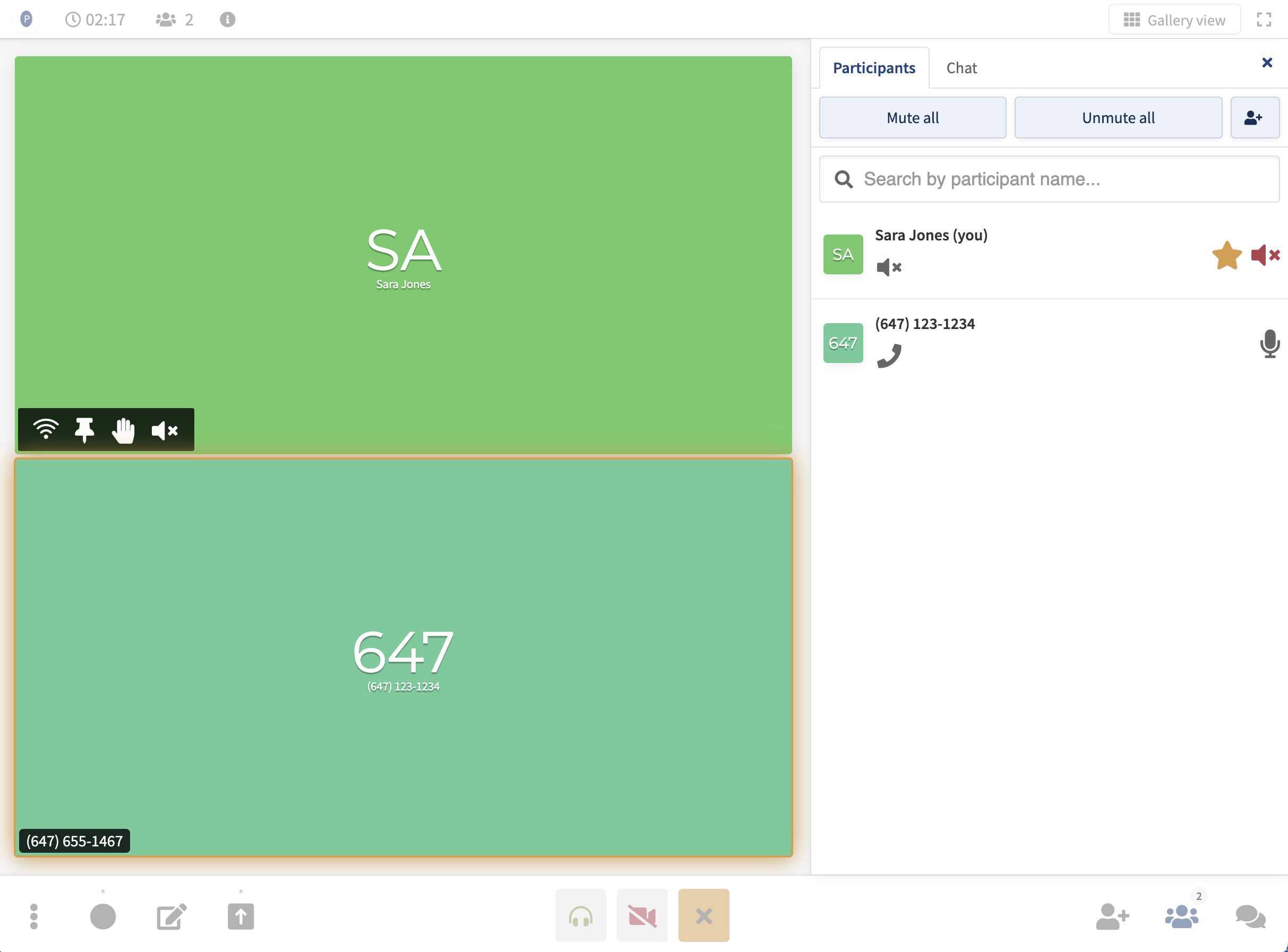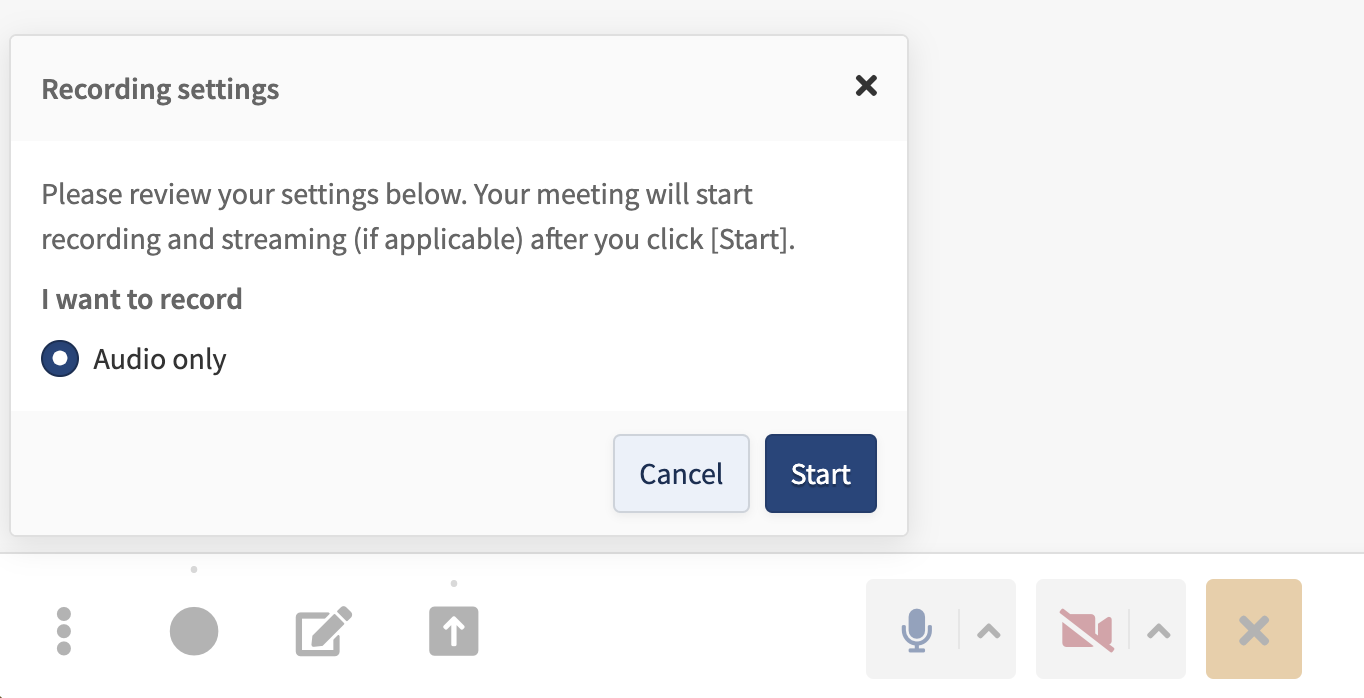On May 26th, 2022 Clarity will got a new look. Your basic teleconferencing service remains mostly unchanged, and dial-in numbers and access codes will remain the same.
The table below lists the differences between the legacy and new 'refreshed' version of Clarity Conferencing.
LEGACY Clarity Conferencing | REFRESHED Clarity Conferencing |
The conference will start when:
The second caller joins
The host joins
| Waiting room
Waiting room OFF - conference starts when second caller joins
Waiting room ON - participants hear music until conference starts when moderator (host) joins.
To join as host, call your dial-in number and enter the moderator PIN followed by the pound (#) key.
|
Call recording
- Press *4 (star, four) on your phone's keypad, then press 1 to confirm
| Call recording - Call your dial-in number and enter the moderator PIN followed by the pound (#) key.
- Press *9 (star, nine) on your phone's keypad. Recording will begin immediately and participants will be notified (only available to moderators)
Learn more >
- Additionally, you can now initiate recording using the online moderator controls
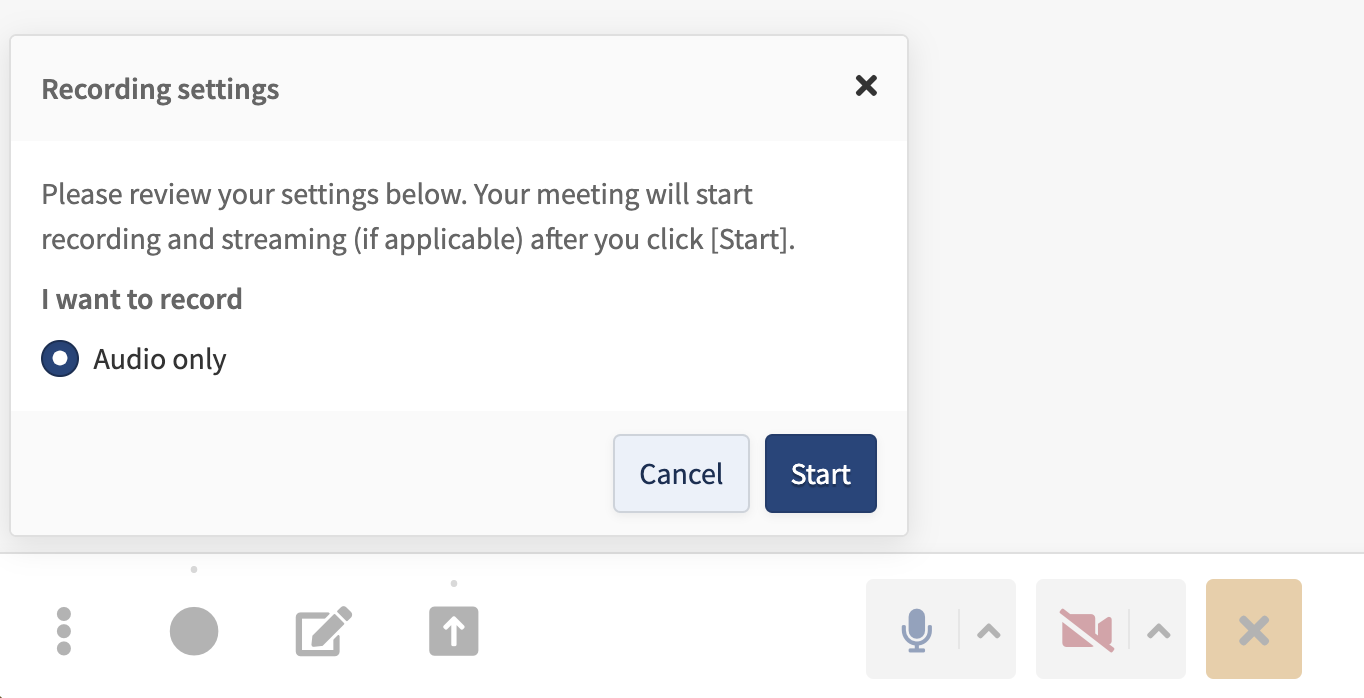
- Recording details will be sent together with your conference call summary email. We will no longer send a separate email with for your recordings.
- All recordings made before May 26th can be retrieved from your legacy portal until July 31st.
|
Mute all
- Press *5 (star, five) on your phone's keypad
| Mute all - Press *7 (star, seven) on your phone's keypad to toggle through the three mute modes (only available to moderators)
Learn more >
- Additionally, you can now mute all participants or individual lines using the online moderator controls
|
Dial-out
- Press *1 (star, one) on your phone's keypad
| Dial-out
We’ve improved the dial-out feature, allowing you to call out to participants using your new online controls. *1 for dial-out will no longer be supported. Learn more >
|
End conference
- Press ## (pound, pound) on your phone's keypad
| End conference - Press *0 (star, zero) on your phone's keypad to end the meeting and disconnect all participants (only available to moderators)
Learn more >
|
Old account dashboard
 | New updated dashboard design
Sign in to the improved user portal using your email address.

|
New feature ---> | Schedule a conference
Click ‘Schedule’ Choose a date/time Add participants you want to invite Click ‘Schedule’ to notify invitees The meeting will be added automatically to the default calendar application connected to your email account and all invitees will receive an email invitation.
|
| New Feature ---> | Manage a meeting from any device
Login to your new account Select ‘moderator controls’ from your computer or mobile device
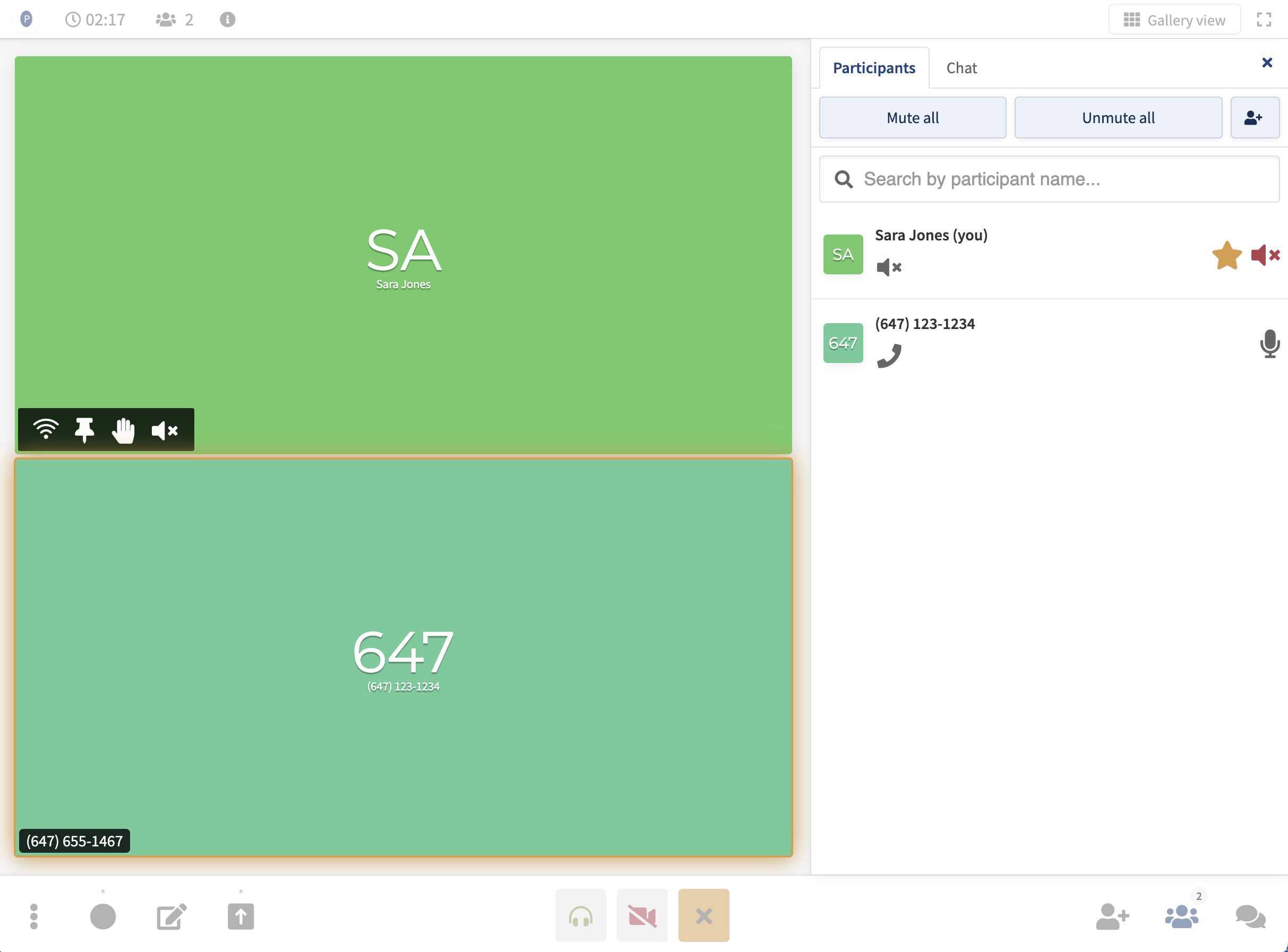 |
Entry & Exit notifications |
Chimes and Name Announce
No separate settings for entry/exit - only on or off Disable chimes during a conference using *8
|
|
|